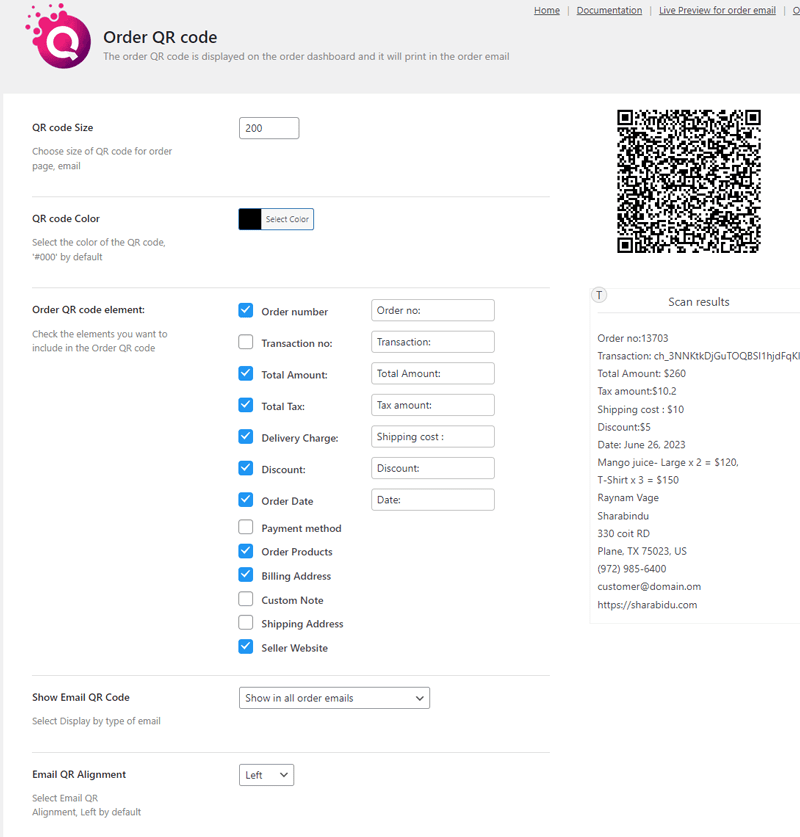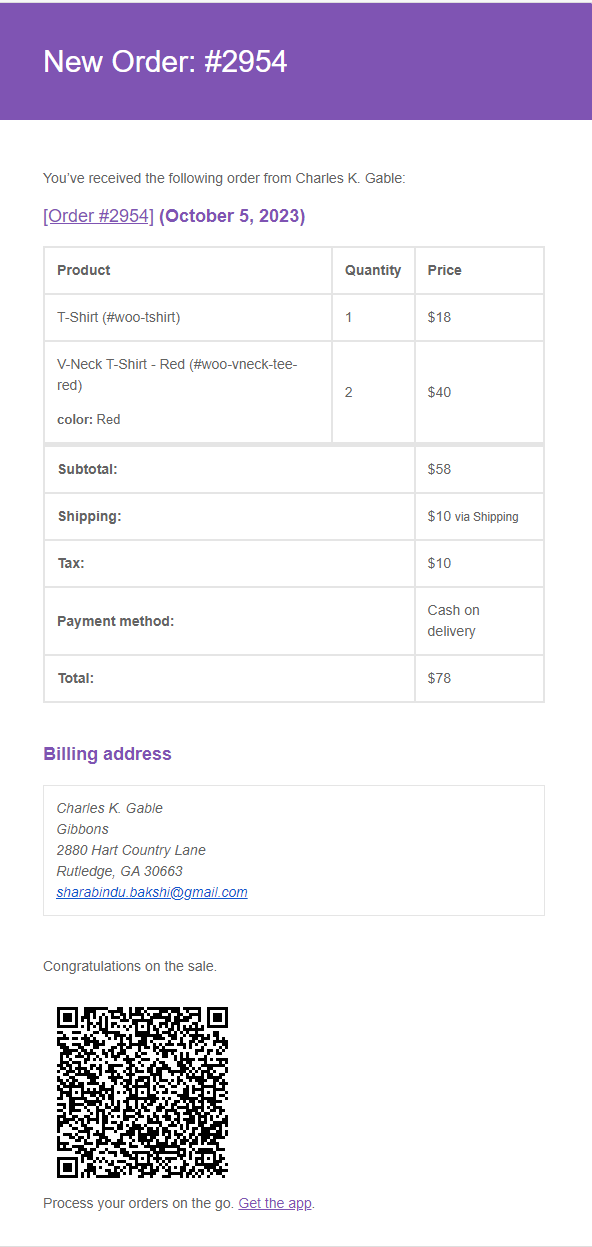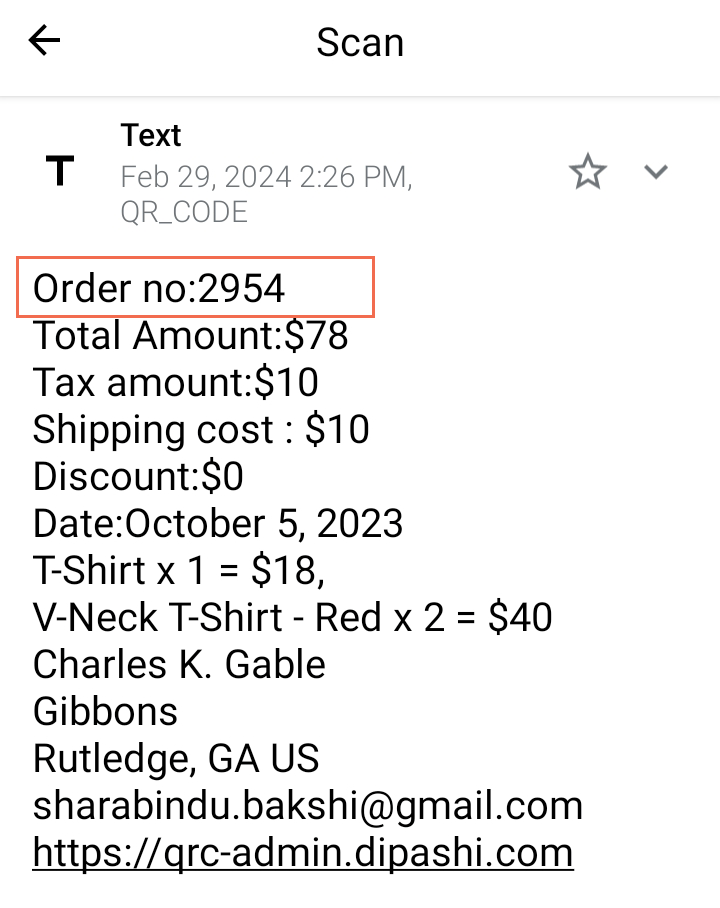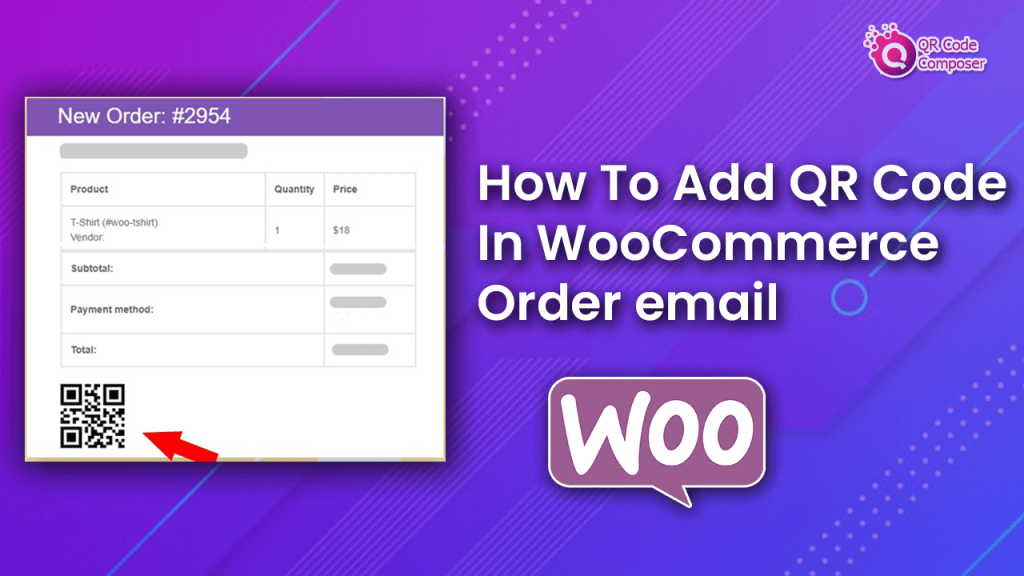
How To Add QR Code In WooCommerce Order email
QR codes are everywhere now. QR code in WooCommerce is an essential element of order emails. Adding a QR code to the email after ordering is now popular in many countries around the world.
Table of Contents:
So, if you are looking for solutions to generate WooCommerce order emails and create QR codes for them, QR Code Composer Premium would be the perfect solution for you.
In this article, we’ll explain how to add QR codes to your WooCommerce order email using this plugin. Before we do that, let’s take a closer look at how helpful the plugin will be.
Benefits of Using QR Code Plugin
The QR code plugin is simple to use. A QR code is convenient to store all kinds of data.
Following are some of the benefits of using the QR Code add-on to generate QR codes for order email.
- You can retrieve the order number or transaction number number by scanning the QR code on an order email.
- Printed and emailed attachments are both supported.
- Additional details like the seller’s name, tax ID, invoice date, etc., can be viewed upon scanning the QR code.
At present, the add-on QR code for WooCommerce order email will be supported only in Premium (v4.4.0 or later) versions
How to add QR Code in WooCommerce order email– Step-by-Step Method
You can add a QR code to your WooCommerce order email by following the steps below.
Step 1: From the WordPress dashboard, click QR Code > Order email QR
Step 2:Choose the size of the QR code for the order page and order email
Step 3: Select the color of the QR code, ‘#000’ by default
Step 4: In “Order QR code element::” Check the elements you want to include in the Order QR code from the checkbox options and select what you want to display while scanning. There are below options:
- Order number
- Transaction no:
- Total Amount:
- Total Tax:
- Delivery Charge:
- Discount:
- Order Date
- Payment method
- Order Products
- Billing Address
- Custom Note
- Shipping Address
- Seller Website
Step 5: In “Show order QR code on Order email” choose the option from the dropdown. there are three option
- Show in All Order email: QR codes will be generated for all WooCommerce order emails such as completed orders, held orders, and pending orders
- only when order Status is “completed”: QR code will be generated for order email only in case of a complete order
Wrapping up
With a QR code Plugin, you can easily generate and add a QR code to the WooCommerce Order email.
When a QR code is attached to a WooCommerce order email, you can make it quick and easy to bring the complete details of the selected order to your customers.
The QR code plugin for WooCommerce enables you to generate QR codes that will instantly offer order details to the customers. The plugin is compatible with all types of WooCommerce Themes and plugins.

Writted by
Sharabindu Bakshi
Sharabindu is not just a tech whiz. He is an excellent communicator and collaborator. Working closely with clients to understand their goals and preferences. Whether you are a small business owner looking to establish your online presence or a seasoned entrepreneur looking to take your website to the next level, Sharabindu will work tirelessly to exceed your expectations.
You may also Like
How to disable URL from WordPress comments text
WordPress comment forms are an essential aspect of engagement for any website utilizing this versatile content management system (CMS). While
How to Add Barcode to WooCommerce Site
Barcodes are an important element on your WooCommerce site. Adding a barcode can be helpful for inventory management, product identification,
Boosting the efficiency of WooCommerce with barcodes
How implementing barcode technology can streamline your WooCommerce site operations and increase efficiency Table of Content Optimizing Inventory Control Enhancing
Best Practices for Integrating QR Codes on Websites
Discover the top strategies for effectively implementing QR codes on your website to enhance user engagement and drive conversions.